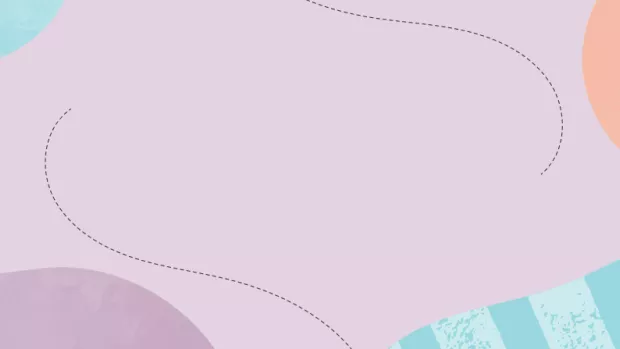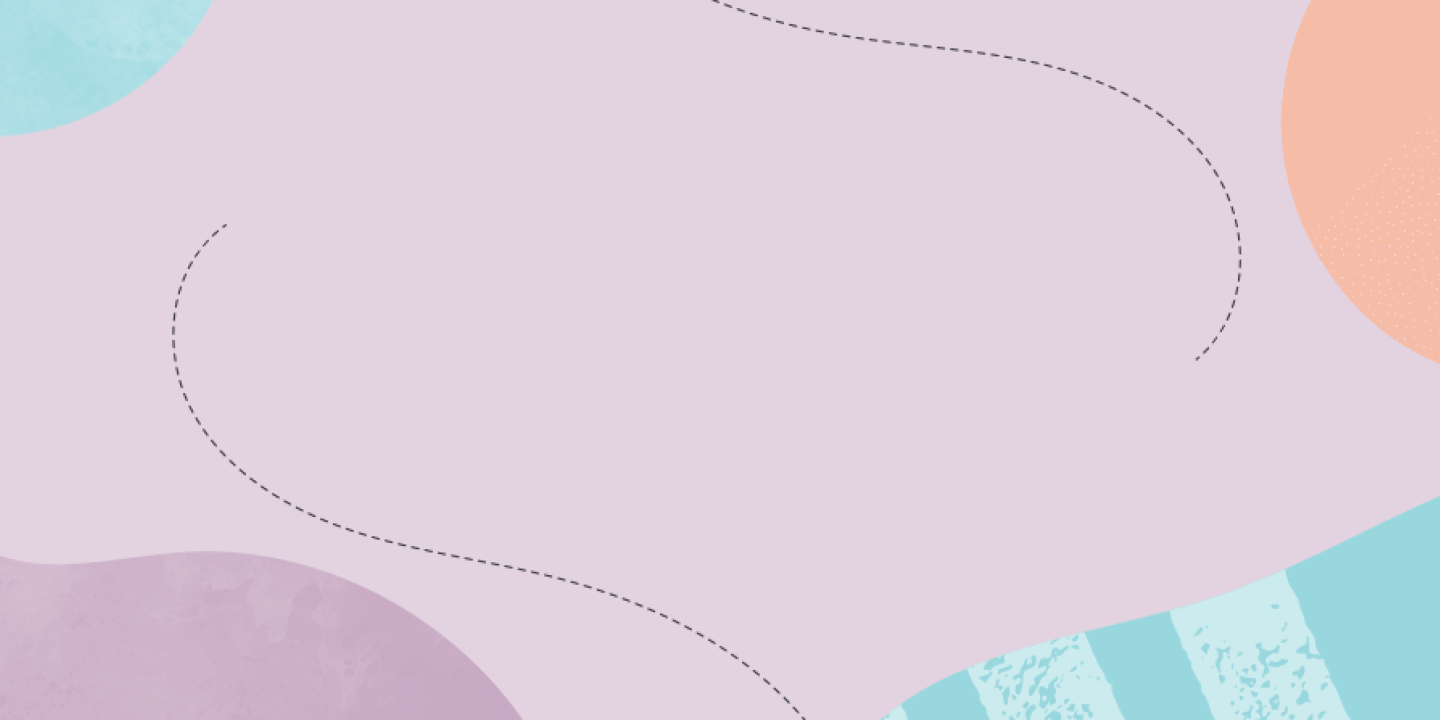
Design for engagement and accessibility
Browse tools and tips to design posters and social posts that engage and excite!
Tools to create eye-catching content
Canva for graphic design and video
Canva is an online design and publishing tool that works best on a laptop or desktop computer. After you've signed up to Canva and created a free profile, it's very simple and straight forward to use.
Canva has templates to help you create different designs including logos, flyers, invite, social media posts (for instance, Facebook event covers) business cards, brochures, newsletters and more.
It has a free stock image library you can choose images from. And you can store your own images in your personal library. Once you've chosen some fonts and colours for your group, it can even save them as your brand identity.
Canva also has a basic video editing function with optional stock video footage you can use.
Find out more in the Canva Help Centre, or browse the Canva blog for inspiration.
Pixlr for advanced photo editing
Pixlr is a free online photo editor that lets you resize, crop and edit photos. It's a bit more advanced than Canva. You don't need to create an account to use it.
Tips to create accessible content
Everyone should be able to have access to the content and information you share. People with MS often have problems with seeing, cognitive processing (cog fog) and sometimes hearing. And most people in the world today have a lot of information to process. Here's a few things you can do to make your content easier to digest for everyone.
Writing
- Use accessible formatting. That means making sure your font is minimum 12pt font size in documents and 14pt online. Use bullet points for lists. Break long sections of text into smaller paragraphs. Use subheadings to help people find what they're looking for. If you're designing a poster or flier use as large a font and as few words as you can within your design.
- Use easy to understand, also known as plain English. Avoid complicated words. Try to keep sentences under 20 words. Try not to use Latin abbreviations like eg. or via. Always define abbreviations when you first use them, like multiple sclerosis (MS). Don't use italics or capitalise words unless you have to. Italics and capitals change the shape of words which makes it harder for most people to read them at a glance.
- Format your dates to include the day of the week and don't use 'th', 'st' or 'rd'. For example Sunday 1 January. This format helps everyone understand your date at a glance.
- You can use apps like the Hemmingway Editor to check how accessible your writing is.
Images
- Add descriptive text to images. Descriptive text, also known as alt text, helps people with problems seeing understand images. You can add it to images in settings on most social media platforms and word processing programs.
Social media
- Use camel case on hashtags. This means capitalise the first letter of each word in your hashtag. This helps screen reading software make sense of your tag. A good example of how camel case helps is the difference in how you read #susanalbumparty and #SusanAlbumParty
- Don't use lots of emojis in your posts and tweets. Screen reading software shouts each one out and it gets repetitive!
Videos
- Add subtitles to your videos so deaf users (and anyone watching with sound off on a bus!) can understand them (YouTube can help you generate automatic subtitles).
- When recording videos or giving presentations, try to make sure each speaker introduces themselves. And read out any text that appears in slides. This means users with problems seeing can still follow your content.
Find out more
These are just a few things to think about, find more articles on Scope's big hack website. And explore our style guide to find out how we write accessibly.
What's next?
We hope this page has helped you think about design and accessibility. Go back to the start page to explore next steps.